A Guide to Feedback on Your Writing
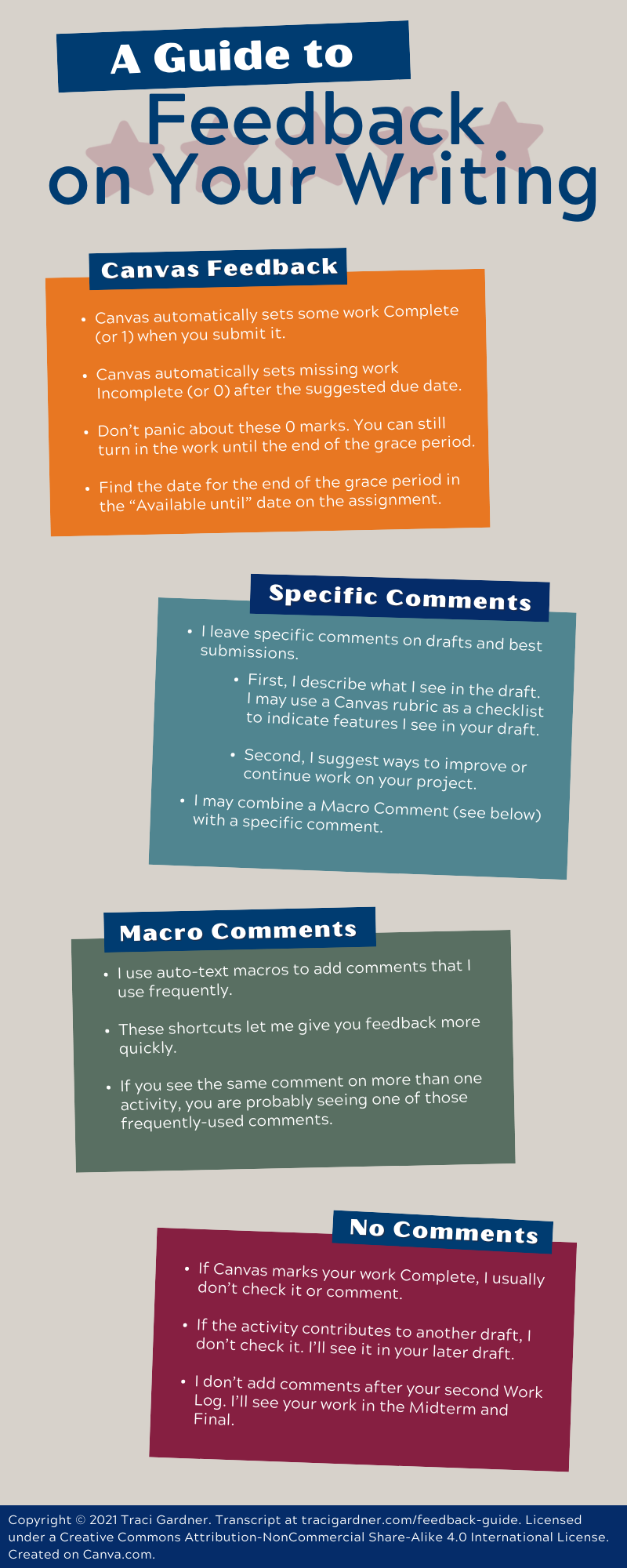 Canvas Feedback
Canvas Feedback
- Canvas automatically sets some work Complete (or 1) when you submit it.
- Canvas automatically sets missing work Incomplete (or 0) after the suggested due date.
- Don’t panic about these 0 marks. You can still turn in the work until the end of the grace period.
- Find the date for the end of the grace period in the “Available until” date on the assignment.
Specific Comments
- I leave specific comments on drafts and best submissions.
- First, I describe what I see in the draft. I may use a Canvas rubric as a checklist to indicate features I see in your draft.
- Second, I suggest ways to improve or continue work on your project.
- I may combine a Macro Comment (see below) with a specific comment.
Macro Comments
- I use auto-text macros to add comments that I use frequently.
- These shortcuts let me give you feedback more quickly.
- If you see the same comment on more than one activity, you are probably seeing one of those frequently-used comments.
No Comments
- If Canvas marks your work Complete, I usually don’t check it or comment.
- If the activity contributes to another draft, I don’t check it. I’ll see it in your later draft.
- I don’t add comments after your second Work Log. I’ll see your work in the Midterm and Final.
Copyright © 2021 Traci Gardner. Transcript at tracigardner.com/feedback-guide. Licensed under a Creative Commons Attribution-NonCommercial Share-Alike 4.0 International License. Created on Canva.com.